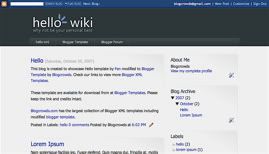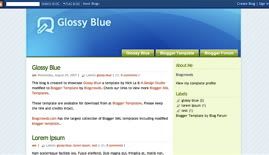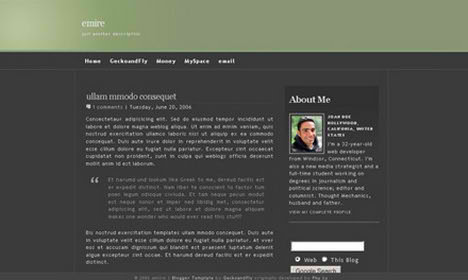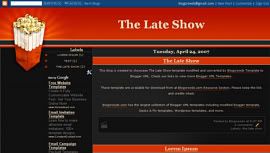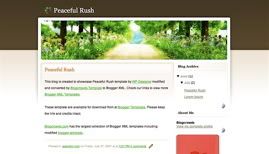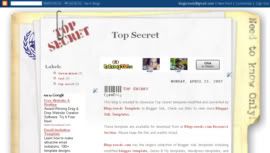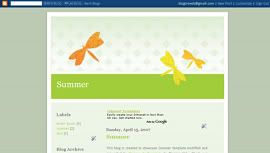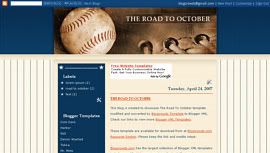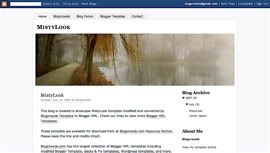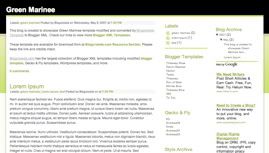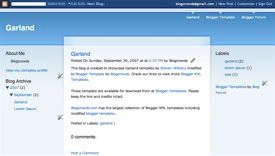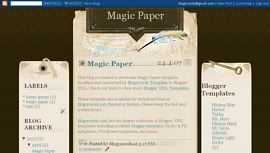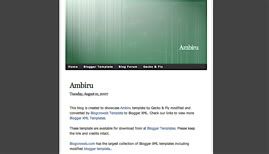Today i was searching the adsense blog and i was shocked that google has decreased the minimum amount for getting adsense pin at 10 $.
Its very helpful for adsense user now and as they get the PIN at 10 $ which was 50 $ till yesterday.
Below is the original Post Posted in Adsense Blog :-
Pinning it down (to $10)
As part of our efforts to make sure that the AdSense account details publishers provide are valid and correct, we do a couple types of validation that you may be aware of: the Personal Identification Number (PIN) program and, in some locations, phone number verification. One or both of these verification methods is required in order to ensure the security and accuracy of your information so you can receive payments from AdSense.
In the past, our system would ask you to verify your information when your earnings reached $50. However, we've recently changed the threshold to $10. This lowered amount means many of you may see a PIN arrive in your mailbox soon, as well as a prompt in your account to verify your phone number. For more information about these holds, visit the links in the 'Required Actions' box on your Payment History page.

(Psst: If your all-time earnings are between $10 and $50, this might be a good time to learn all about PINs so you'll know what to expect. Or, if you prefer surprises, you can remain blissfully ignorant till a PIN mailer pops up in your mailbox. Just be sure you don't pitch it in the trash!)